Agent Troubleshooting
Troubleshooting Agent installations, functionality or performance issues.
Windows
Confirming Installation
To quickly determine if the endpoint agent is presence on a system, search for "TD" in the start menu.
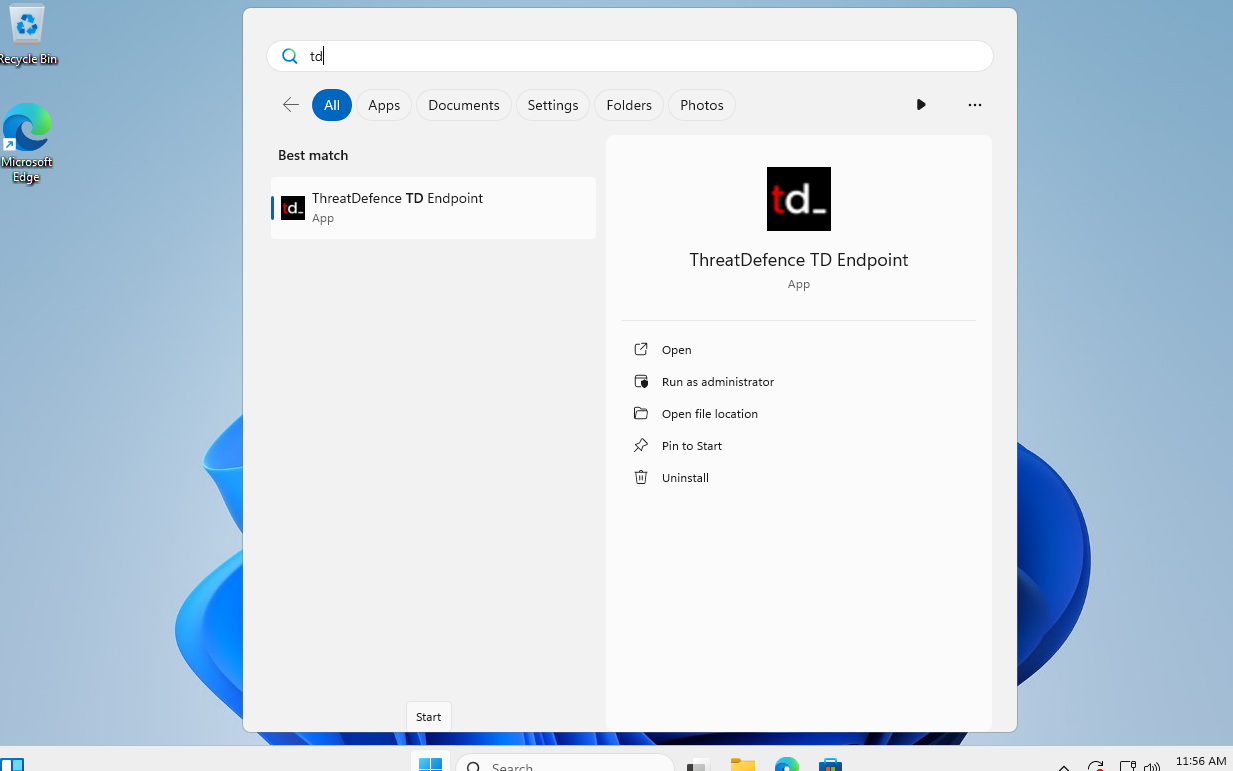
Note:
Older agent versions may only have a presence in:
- Settings App: 
- Control Panel: 
tip
All products can be identified on any Windows system via the command:
wmic product get Name,Version,IdentifyingNumber
Windows System Processes
To confirm normal operation, check the five TD services are in a running state.
- TD Agent Management
- TD TLS Handler
- TD Velo
- TD Visibility Service
- TD Watchdog
These five services should always be running and start automatically without any user input or interaction required.
This can be determined via the Windows “Services” management console:

Windows Agent Logs
tip
A file called tdagent.log can be found in the directory %SYSTEMDRIVE%/ProgramData/TDAgent/. Please reference the contents of this file for troubleshooting, or provide it to us for support.